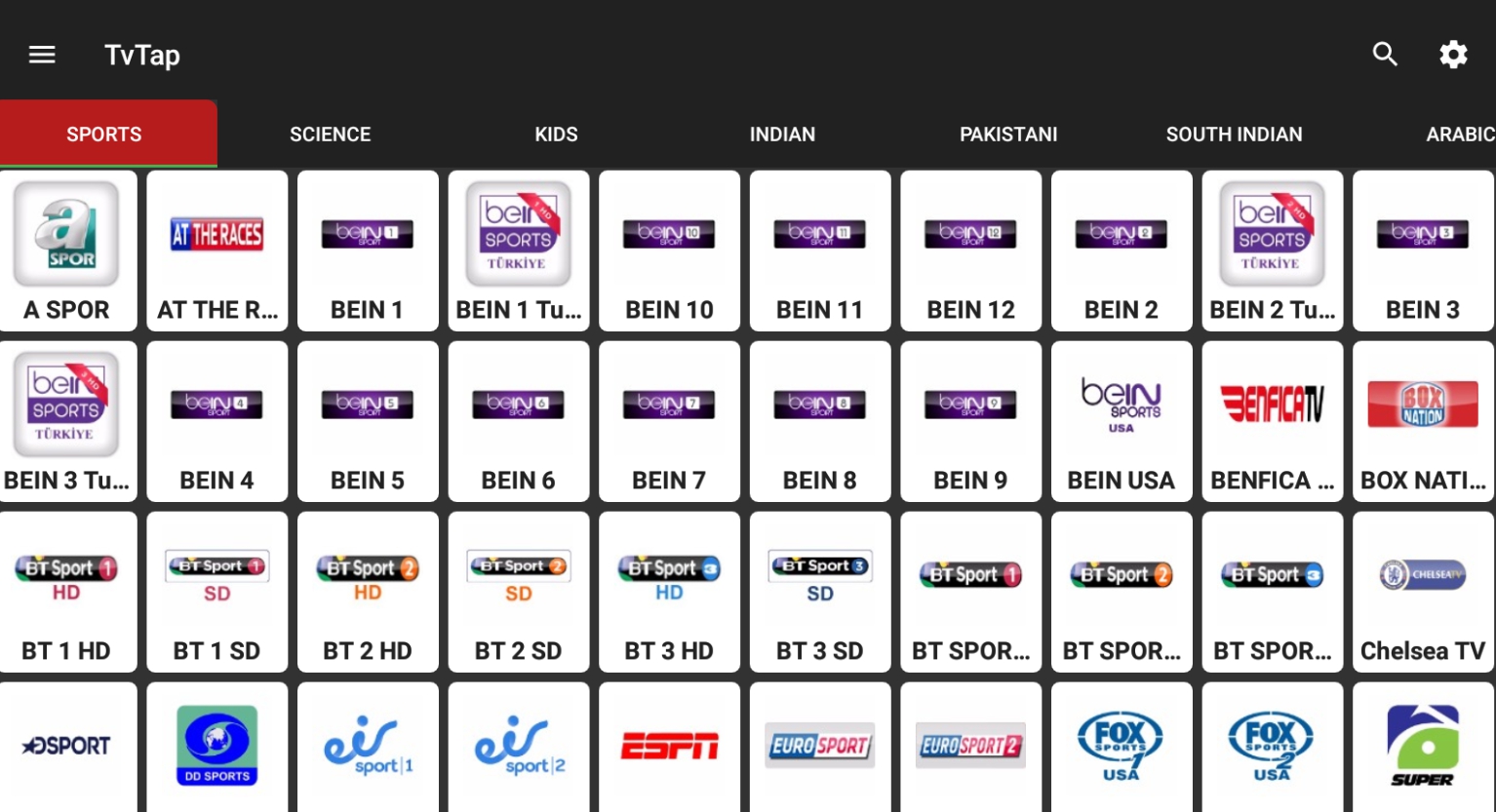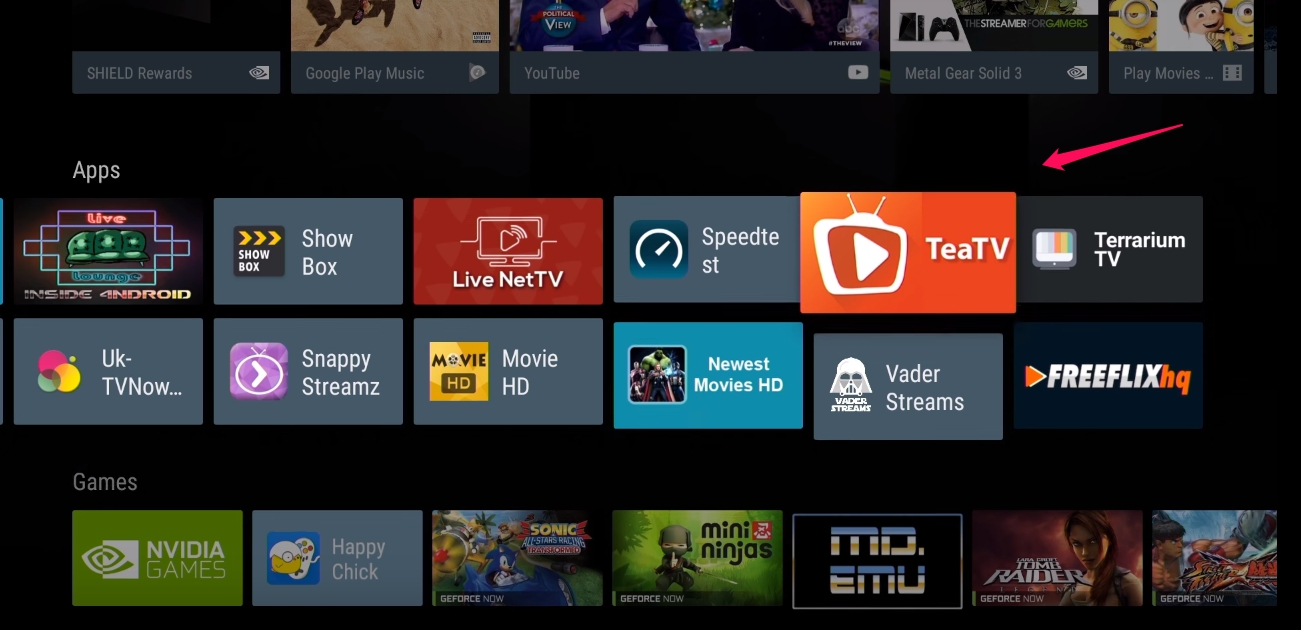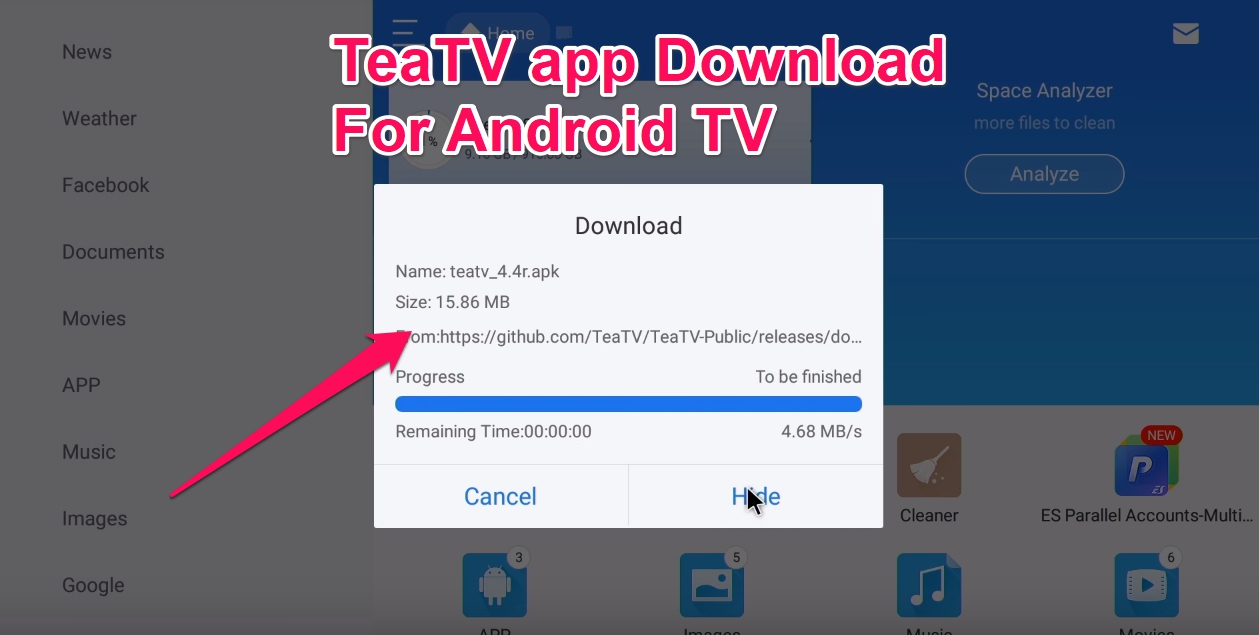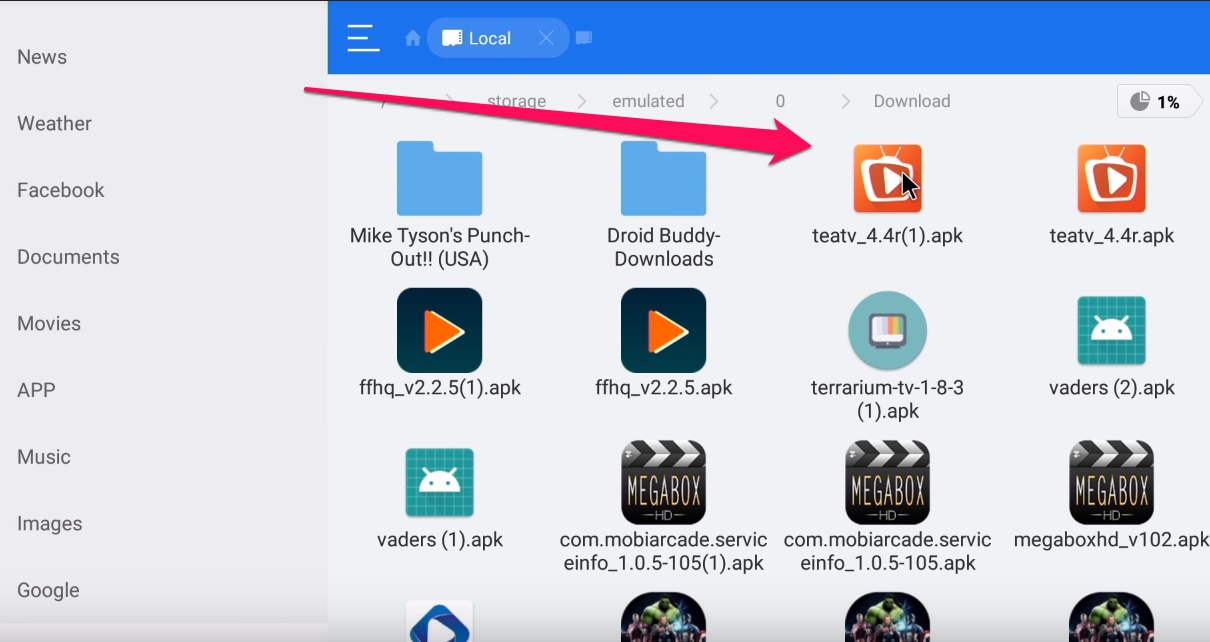One of my favorite app in the Cut the Chord category is TvTap App. Since you have read about the TvTap for Android devices installation. Therefore I have come up with TvTap for smart tv installation guide for our readers.
The smart tv market is doing great, this is quite evident with the increasing sales of high-end to mid-range smart tv sets from all large manufacturers. Including Samsung, LG, Sony, TCL or HiSense. So if you have a smart tv you can follow this guide and install TVTap on smart tv.
If you are new and never heard of this amazing Live TV and sports streaming app, then here are some of the main features of TV Tap app for you.
Main Features of TvTap Apk:
- With the new TvTap app you can enjoy hundreds of live streaming channels from across the globe.
- Live TV Channels list is regularly updated.
- You can stream top US, UK, EU Cable tv networks on your smartphone.
- The new tvTap makes your phone an unlimited DTH service.
- With this updated ADFree TvTap Apk you can enjoy streaming best channels without watching a single ad.
Tvtap User Interface updated:
Elegant Design
Design is very simple & user-friendly. The simple design will help you to find your favorite content easily.
Bookmark
Easy to favorite your channel. You can play your favorite channel quickly from the favorite page.
Compatible
TvTap is compatible with all android devices including phones, tablets, boxes & fire stick.
TVTap for Smart TV Android Installation Guide:
The TVTap developers had this idea of the app working for smart tv’s out there. So they tried to follow the metro style Android tv design for this special version. This makes TvTap easily downloadable on smart tv running Android operating system.
So to cut the long intro short. Be prepared for the actual task you are here for. Yes! Downloading and installing TVTAP app on Android smart TV.
Also Read: Download TVTap AdfreeApk for Android.
Step 1: Download the TVTAP Apk for smart tv:
You might have realized by now that the TVTAP app is a third party free movies streaming app. So such apps are not available for download on the official Google Play Store.
You have to download them separately. The term used for such apps is Sideload. So follow this guide to sideload any app on your Android-powered TV.
How to Sideload TvTap app on Android Smart TV:
- Start off on your Android TV’s home page
- Navigate to the Settings menu
- Go to the Personal tab, and find the option for Security (this can be in different locations depending on the system. You might find it under Security & Restrictions)
- You’ll see a setting for Unknown sources. Make sure that this is toggled On
- Now you’ll be able to install apps from sources other than the Play Store!
Next, you have to do is download the Sideload launcher from the play store. The link is given below.
[wpsm_update date=”2018.12.31″ label=”Update”] Sideload launcher for Android isn’t updated for some time now.[/wpsm_update]That’s it. Now you have all the tools to download and install any unknown Source app on your Android tv. Now it’s time to grab the TvTap Apk for Android smart tv.
TvTap Apk download for smart TV:
We all know that TvTap.apk was officially designed to run on Android devices. So it has that touch functionality on. So for the smart tv app installation. We need to get the latest TvTap apk file downloaded on our system.
TvTap file info and Download Links:
| TeaTV filename | TV TAP_v2.7_AdFree.apk |
| File size | 9.31Mb |
| Package Details: | Apk Direct Installation File |
| License | Free Download |
| Dated: | 14 December 2018 |
| FireDL Code: | Coming soon |
| Firelinked code: | Updated later |
Installing TvTap Apk on Smart TV Android:
Since Android smart TVs allow users to Install the unknown Source file installation via a USB drive. So I would prefer this easier method.
1- Download the above given TvTap Apk on your Computer or Mobile.
2- Then transfer the apk file to the USB device. (Flash Drive).
3- Connect this flash drive with your Android smart tv and open it.
4- Select the TvTap apk file from the list and click to install. The app will prompt for unknown source installation if you have not yet enabled it. (look at first guide above).
5- Once done simply open the SideLoad launcher App to launch this new TeaTV for smart tv app.
2nd Method:
It’s a bit lengthy method involving the Mouse Toggle app installation and then manually writing the apk link in your Downloader app.
It’s quite an annoying method but you still can check it here >> TvTap for FireStick Installation guide.
That’s it.
This TvTap app can be installed on LG TV, Sony TV, TCL Tv, HiSense TV and all other smart TV’s running Android. This apps works fine on Android 6.0 Marshmallow version. If you have the Android 9.0 Pie or Android 8.0 Oreo, it will work great.
Final Words:
TvTap has been always my favorite app for streaming movies and tv shows on my Sony television. The best part is that the new Sony 4K LED tv comes with faster built-in app optimizer. Which helps in running such apps like TvTap apk on my tv like a charm.
You must try this app on your tv. Or read more about Tea TV app from our homepage.