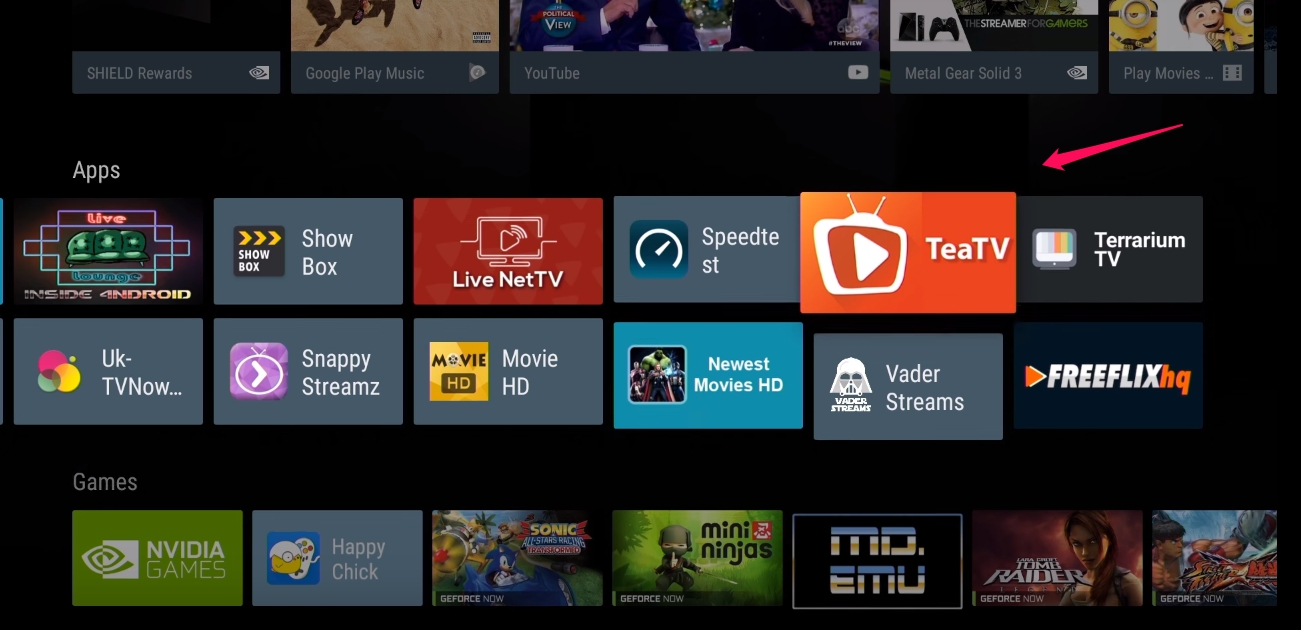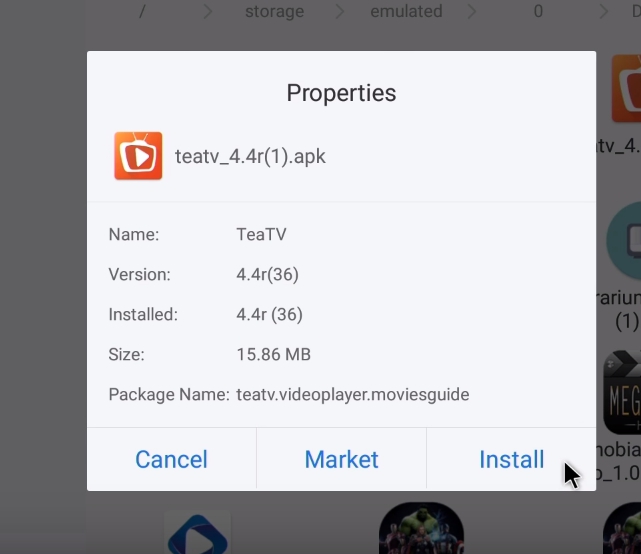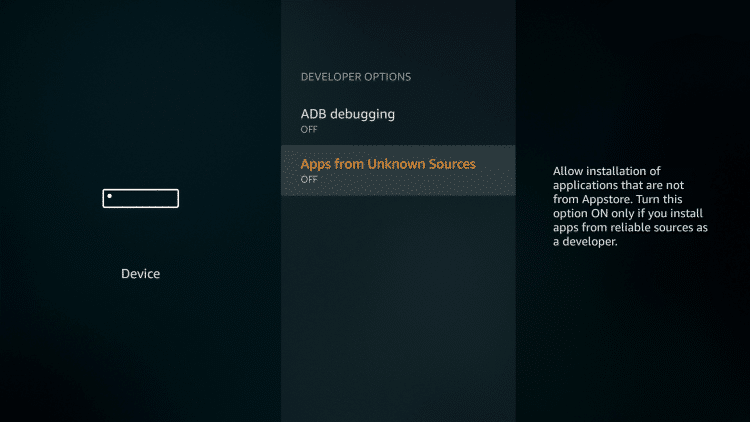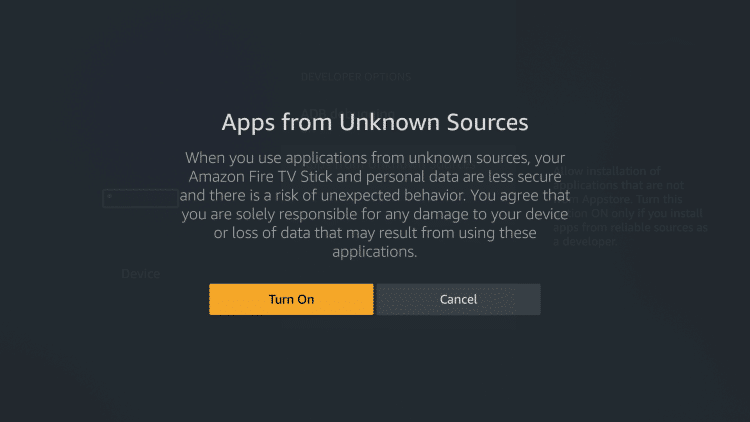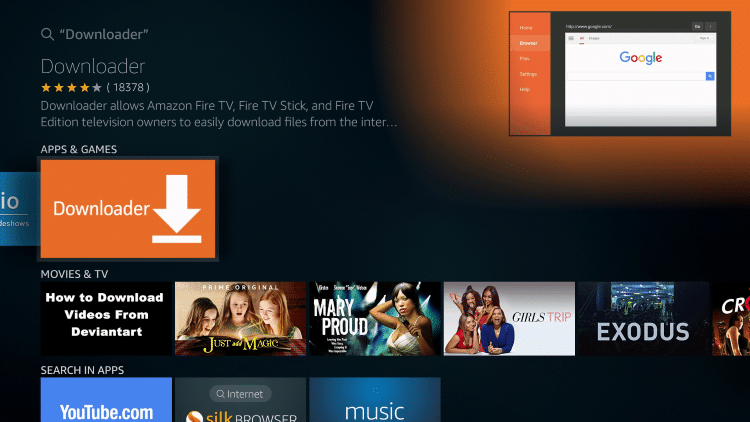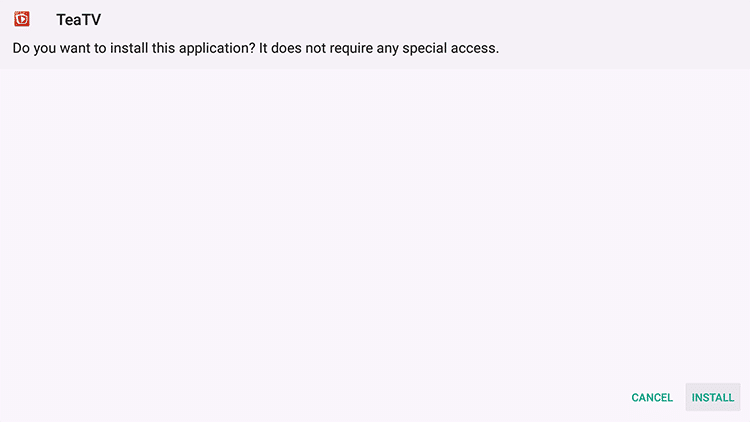A complete guide about How To Install TeaTV on Firestick/Fire TV 2019
Since we have already discussed the TeaTV app in detail on our homepage. Now it’s time to bring the guides that will let you know how to get this amazing app on other devices.
You already know that TeaTV is popular due to it’s multi platform availability. So it can be downloaded on any device mainly running on Android oriented operating system. But the developers made sure to add a special Windows and Mac platform too.
You need to download the TeaTV Apk file from the given link below.
First Step: Download Teatv Apk:
We all know that teatv.apk was officially designed to run on Android devices. So it has that touch functionality on. So for the Firestick TeaTV app installation. We need to get the latest Teatv apk file downloaded on our system.
Here is the latest Apk Teatv file info and Download Links:
| Teatv.Apk File name: | TeaTV_8.2r.Apk |
| File Size: | 19.9MB |
| App Version: | 8.2r |
| License: | Free |
| Update Date: | 15 December 2018 |
Second Step: Download and Install Mouse Toggle on Fire TV:
This is an important tool to run most side loaded apps on your FireStick or Fire TV. You should download the Mouse Toggle tool to easily navigate in all third party (Un-known Source) installed apps. This tool also works great with LiveNet TV, Swift Streamz, ShowBox, Terrarium tv and many other such apps.
Now let me guide you through how to download and install mouse toggle app right now.
1- First of all make sure to enable Unknown Sources option.
2- Now move to Settings > Developer Options > ADB Debugging > Enable.
3- Now Install Downloader app.
4- Go to Download Settings Tab and Enable Javascript.
5- Mouse Toggle 1.06 Works fine on the Firestick / FireTV.
[wpsm_update date=”2018.12.29″ label=”Update”] Mouse Toggle 1.11 for Fire TV 1, Fire TV 2, Fire TV Stick 1, Fire TV Stick 2, Fire TV [/wpsm_update]6- Now once you choose the perfect version just Install the Mouse toggle app.
That’s it. Now that you have both
- TeaTV Apk
- Mouse Toggle
Now you can easily download and install teatv on Firestick /Fire TV. Follow this step by step guide along with visual pretension.
How to Install TeaTV app on FireStick / Fire TV:
It’s now the time to use your Mouse Toggle tool in this guide.
1- Starting with Main Menu, hover your mouse pointer over settings.
2- Click the Device Option.
3- The new menu pops up, Click on Developer Option.
4- Now click on the Apps from unknown Source Option. (It’s clearly turned Off).
5- Choose the Turn On option.
6- Now move back to the main menu and hover the search icon on top of the screen.
7- Type in ” Downloader” and Click Download.
8- This will download the “Downloader” app. If you asked for the access, make sure to click on Allow.
9- Click OK if the update Notification pop up.
10- Now a new URL field will show up. Click OK to let the keyboard show up.
11- It’s time now to write this url in the field: https://bit.ly/2PG4s4I
OR https://github.com/Teatvandroid/TeaTV_Android/releases/download/8.2r/TeaTV_8.2r.apk Complete URL for the teatv Apk file download.
12- This will prompt for the Tea tv app installation. Tap on Install and in 10-20 Seconds it will be done.
That’s it. Now you have successfully downloaded and installed TeaTV app on FireStick or FireTV.
This similar method can be applied on other Android loaded TV or LED sets.