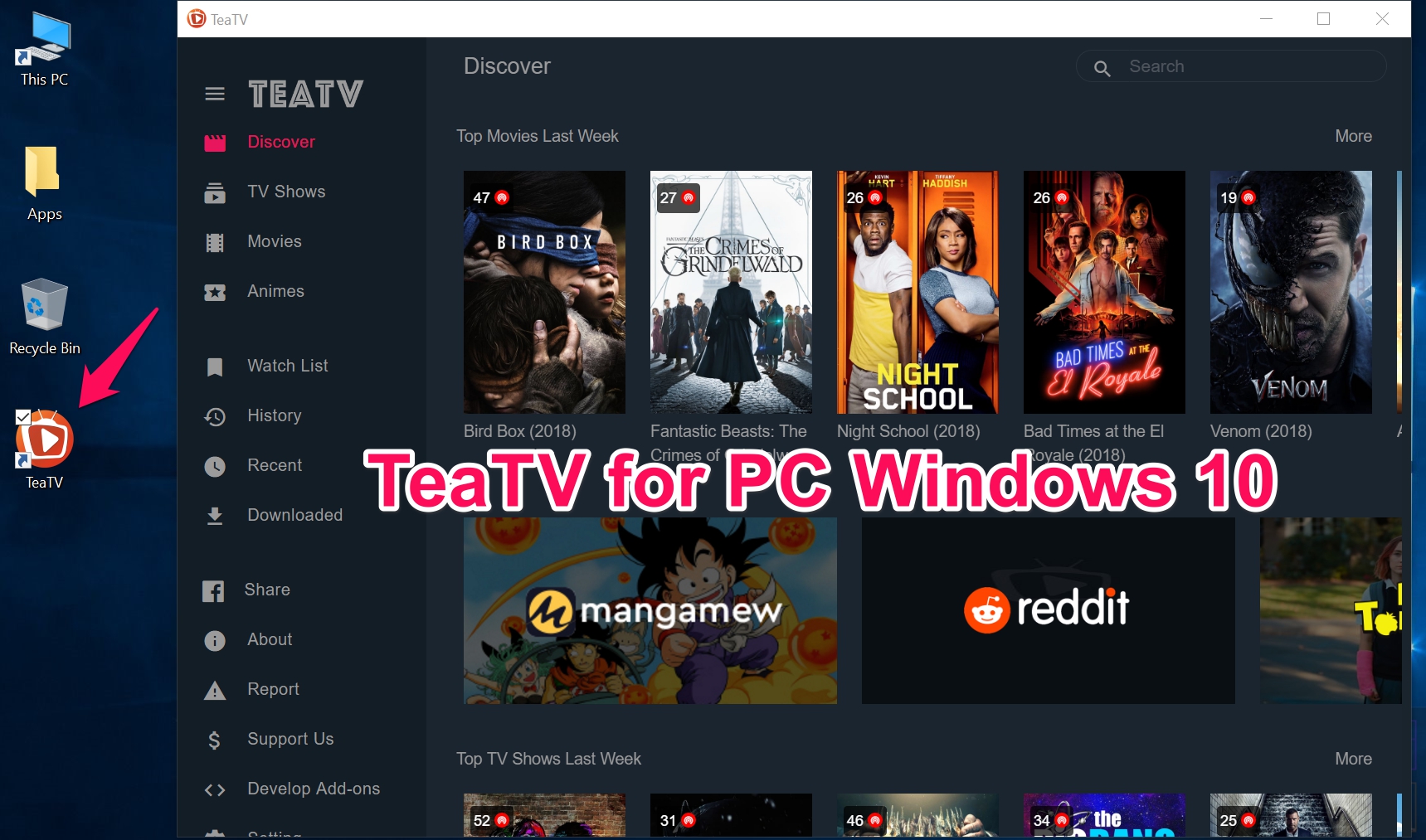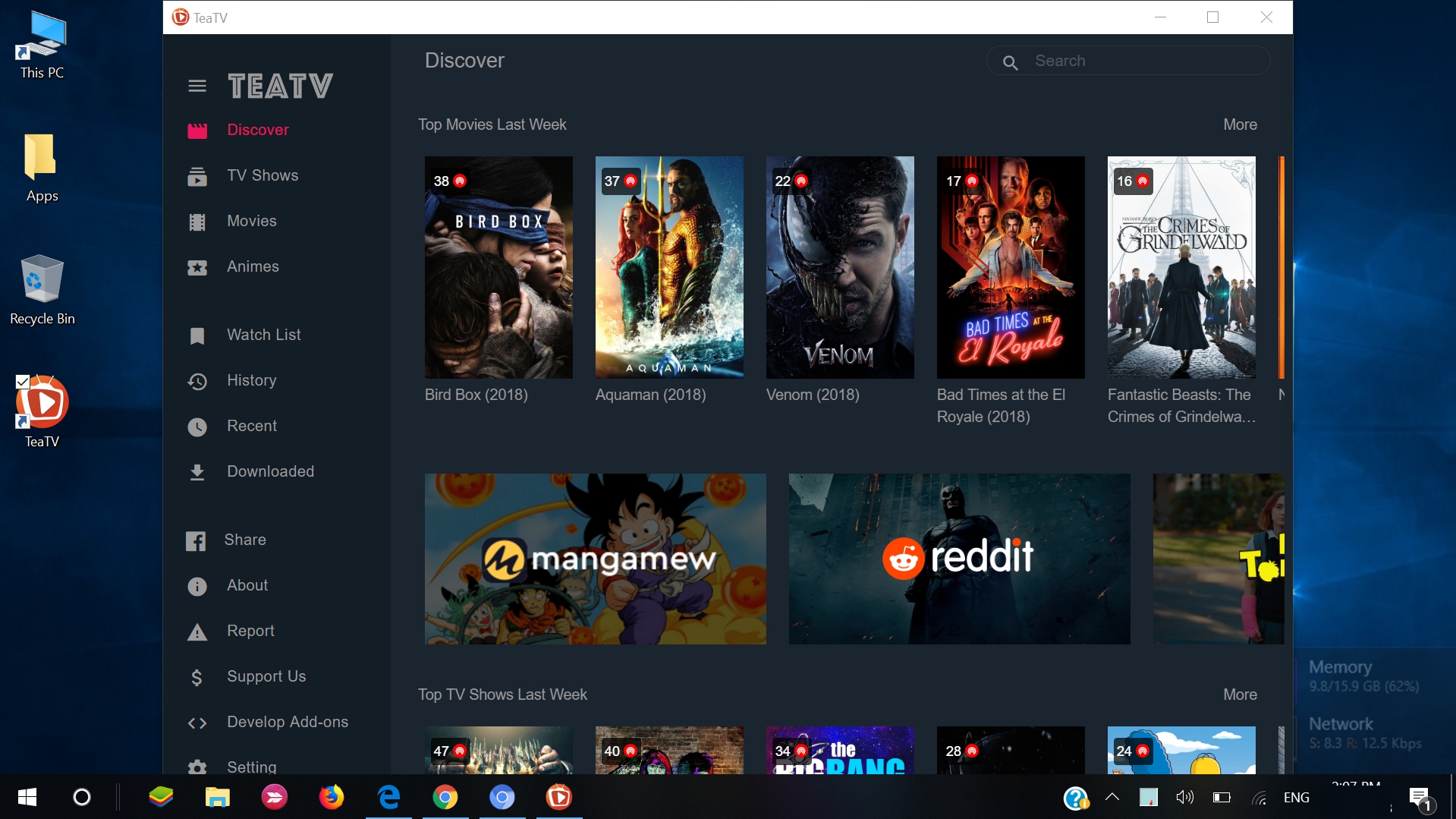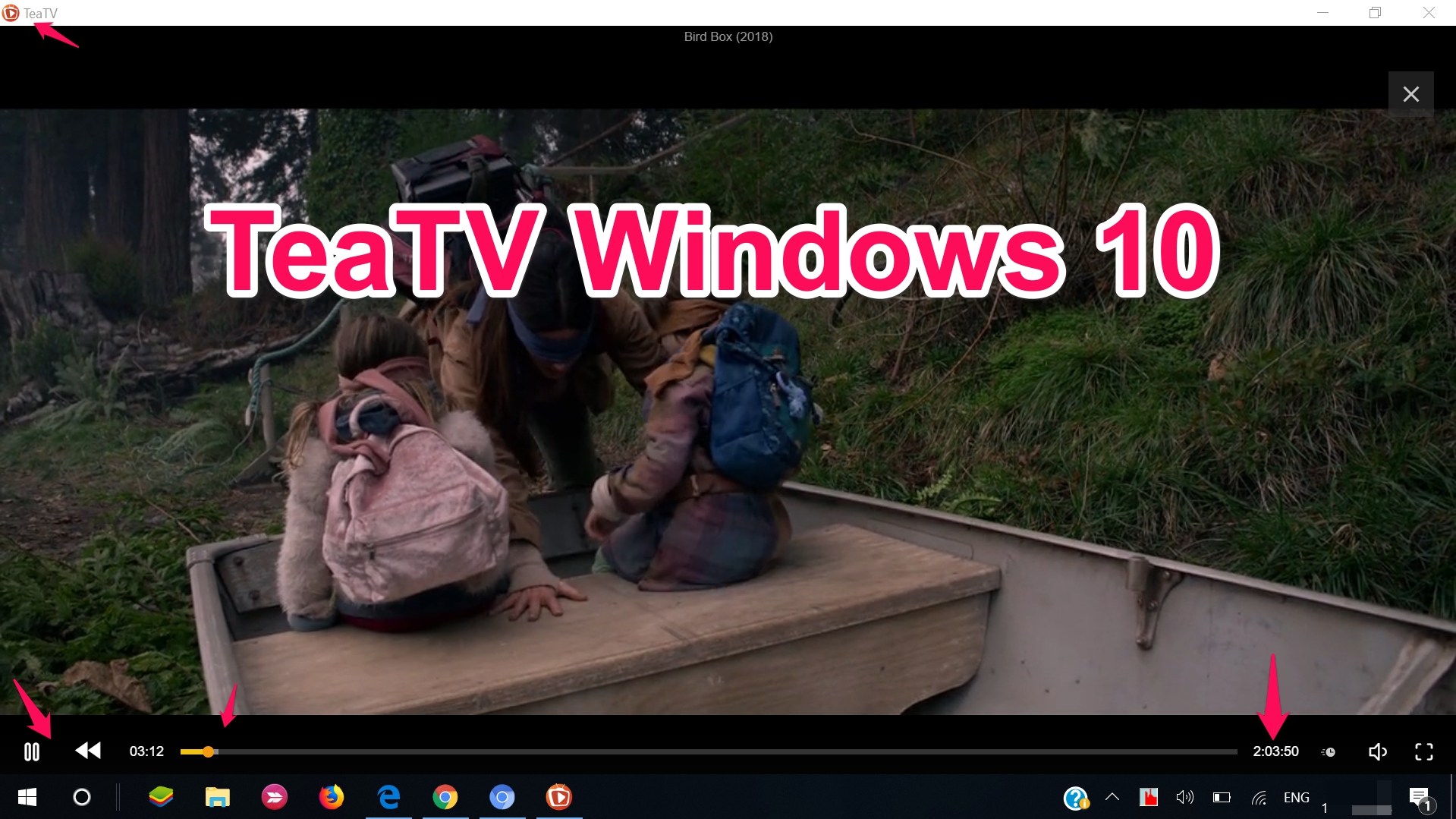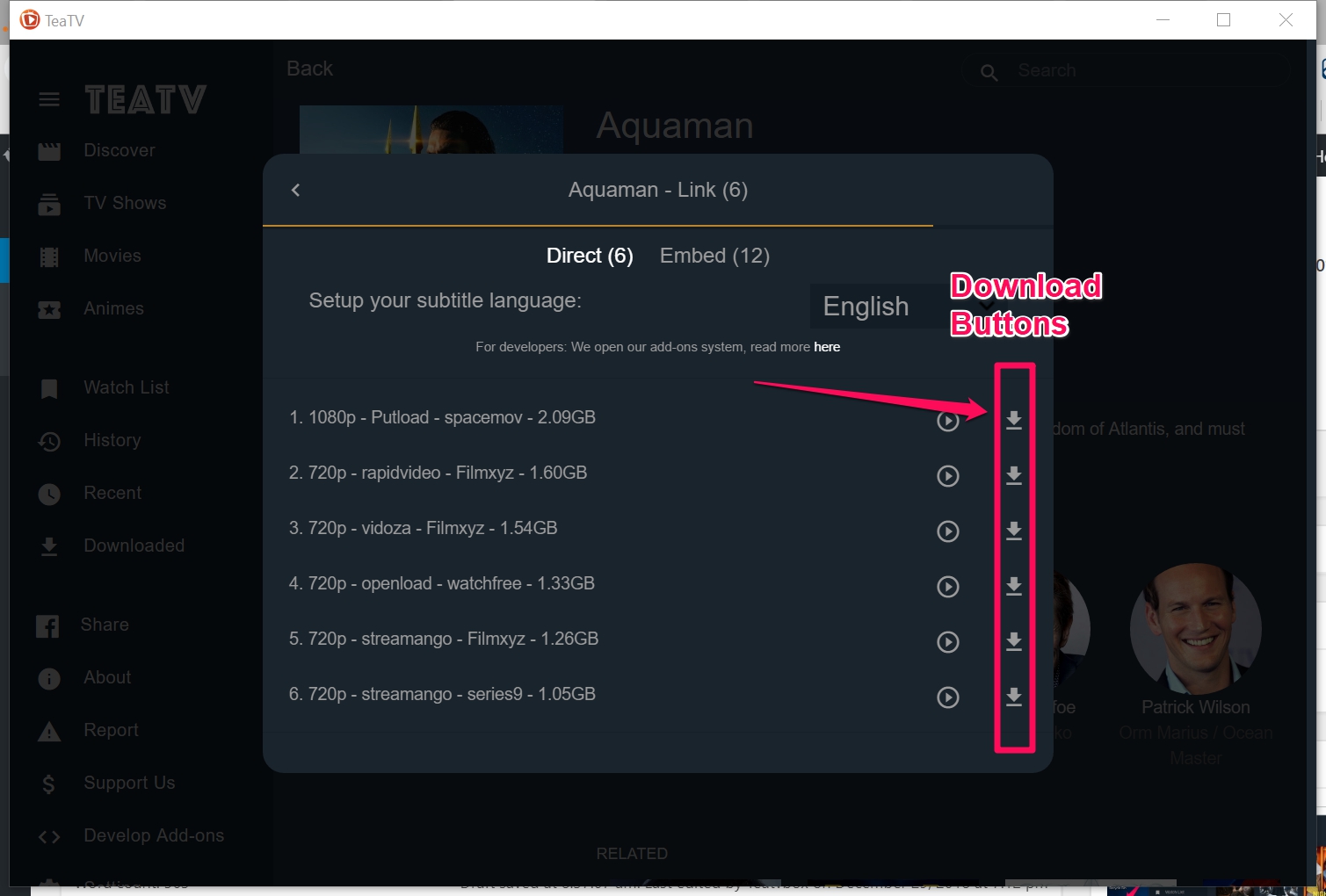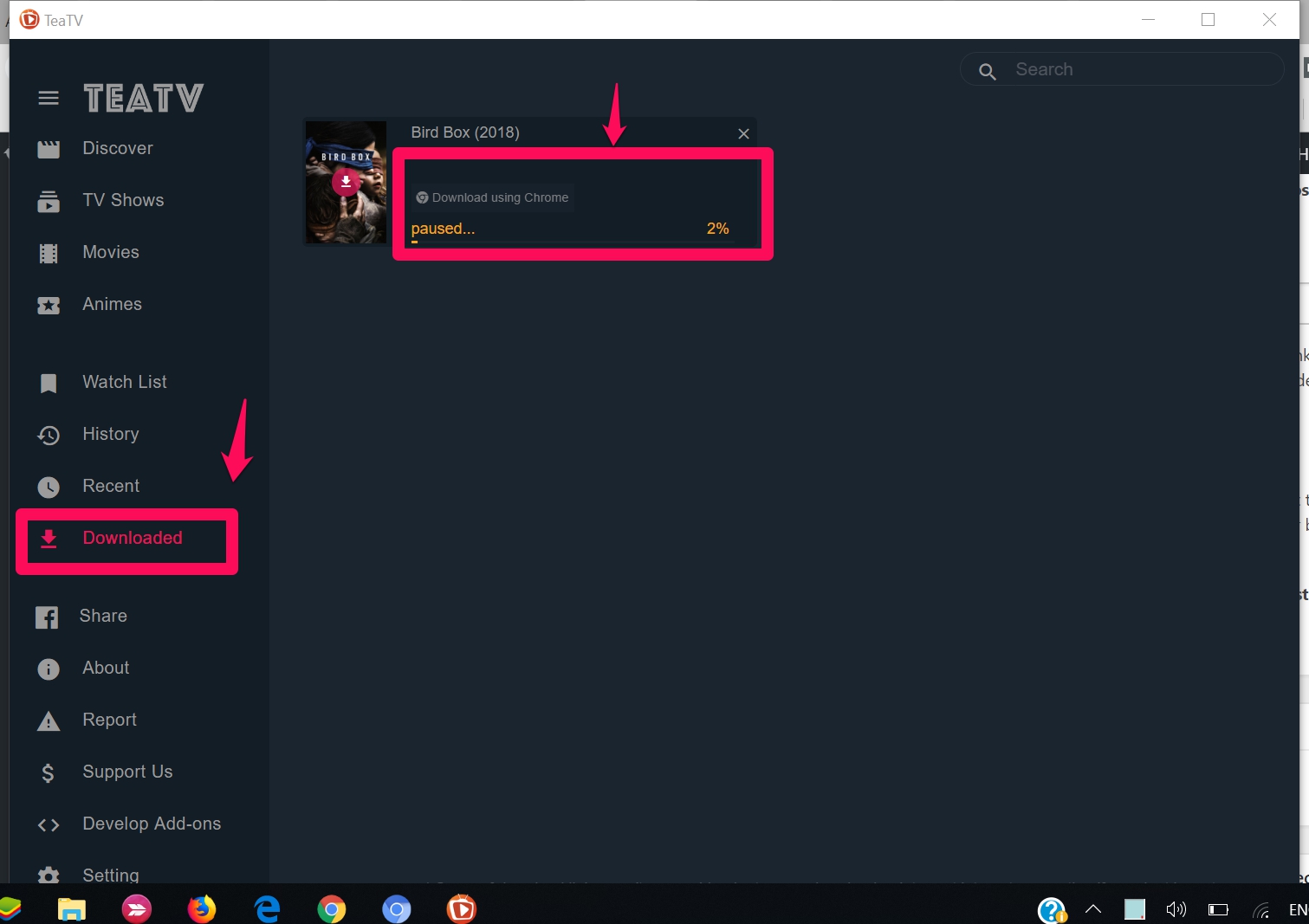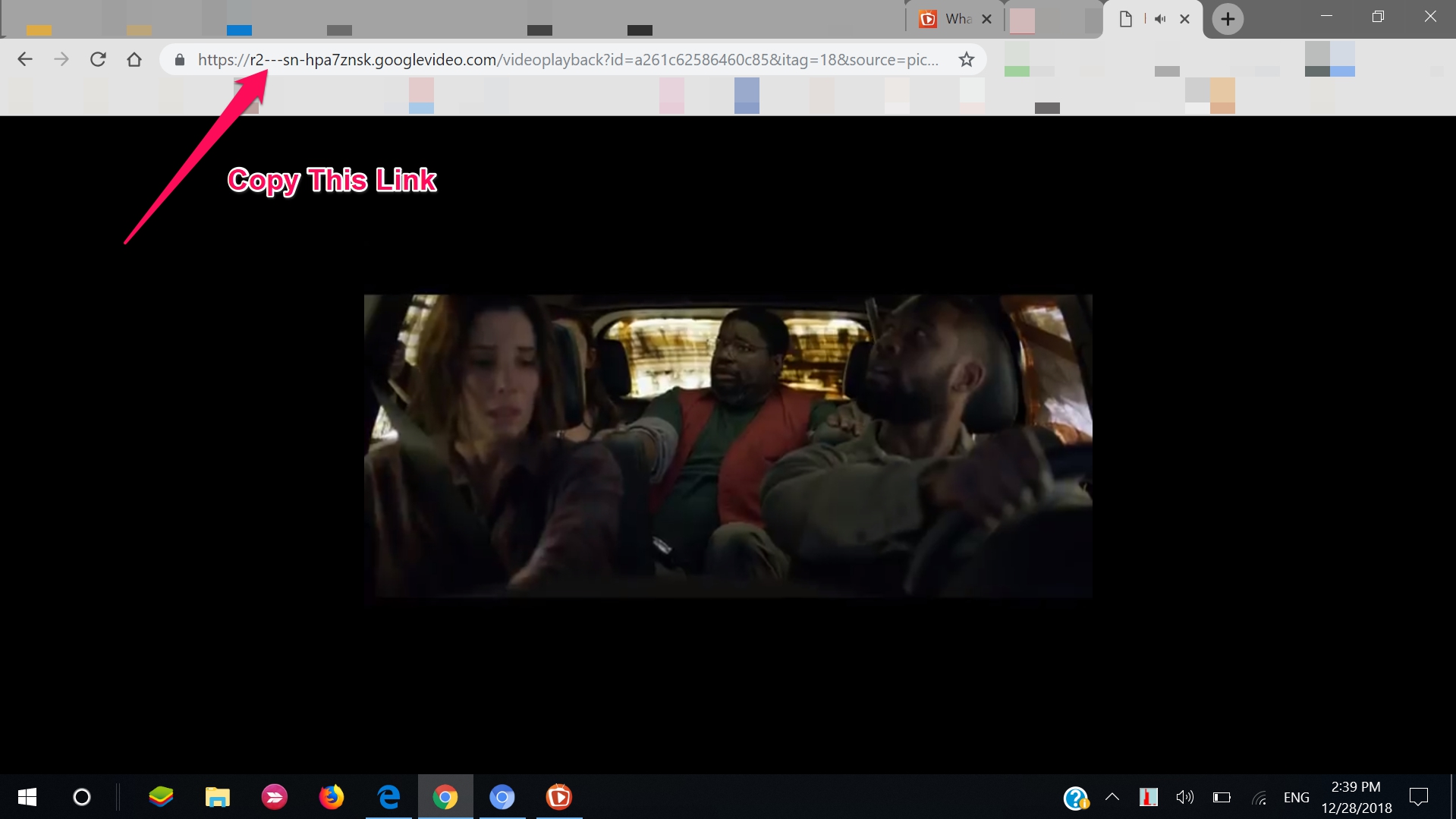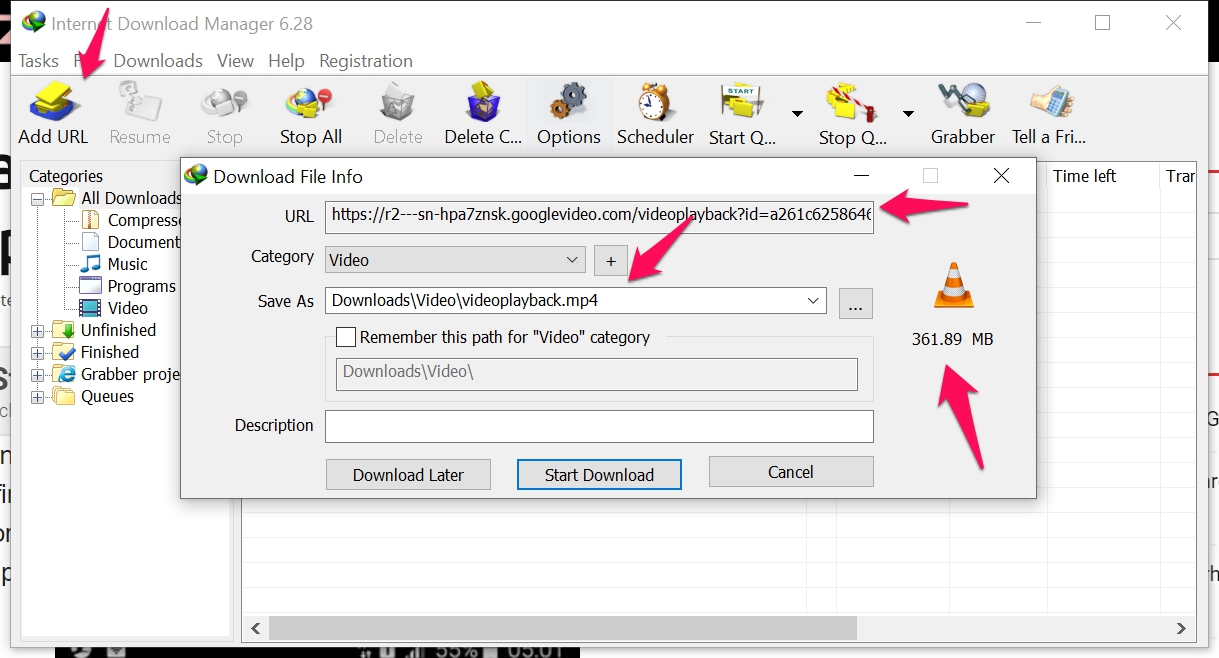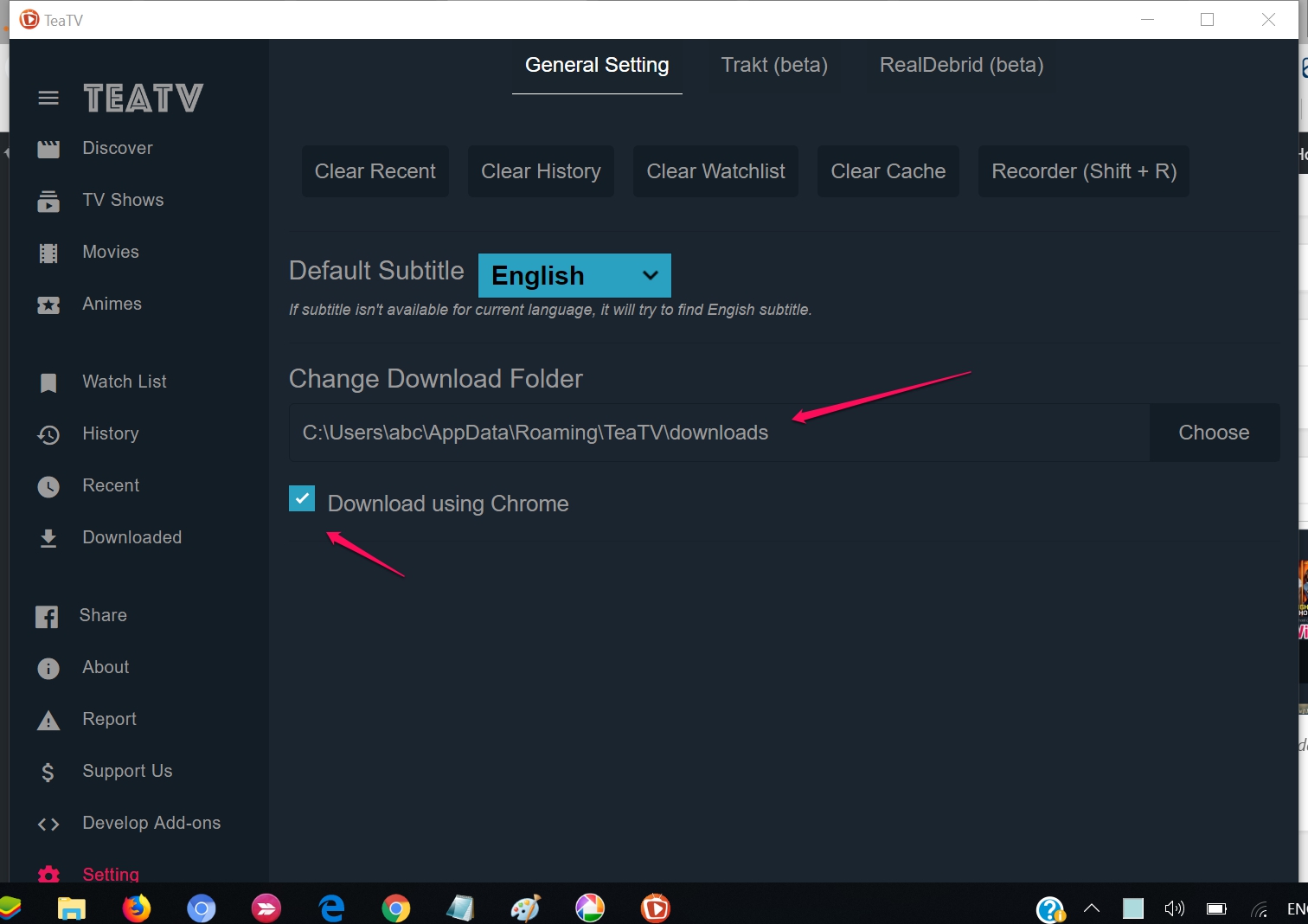A complete guide about Installing Teatv app for PC Windows 10.
Since you have read all about the TeaTv app on our homepage. Now it’s time to download and install TeaTV for PC running Windows Operating System. The developer of TeaTV app has kept this in mind that creating their app for different platforms will bring more users.
And they are quite correct about this. This is the only app free movies and tv shows streaming app. That is currently available on different platforms all at once.
The good thing about the Windows TeaTV app is that it can be installed using 2 separate methods. Although there is the TeaTV.exe file available for both Windows 32-bit and 64-bit variants. But still we can download the TeaTV.apk file on our one of the best Android Emulator players and run it in that app.
Also Read: TeaTV for Firestick or FireTV Download
This will help us in downloading and installing TeaTV app on Laptop and Desktop computers. The larger screen will surely help in better entertainment quality.
Download TeaTV app for PC:
As mentioned above, There are two different methods of downloading TeaTV for Desktop or Laptop computers. We are discussing both here.
1- Download TeaTV.exe file for Windows PC:
In this first method you can download the exact version of TeaTV app designed for the Windows 10, 8, 7 computers. This is a *.exe file which can be easily downloaded and installed on any computer. Currently the latest version of TeaTV v1.5.0 is available.
TeaTV for Windows File information:
| File Name: | TeaTV-v1.5.0-64bit.exe |
| File Size: | 48.7 (43.4 32-bit) |
| Version: | 1.5.0 |
| License: | Free to Use |
What’s New in TeaTV 1.5.0 version:
- New Trakt collections
- New get link systems
- Add-ons system to support developer contribution.
- Fix some download bugs
- Feature added: Donwload using Chrome and Internet Download Manager
- Some mirror UI changes.
More Details about TeaTV app here.
Steps to download TeaTV.exe file:
1- Click on the above download button to get the *.exe file for your pc.
2- You can either go for the Teatv.exe 32-bit or 64-bit versions. So choose accordingly.
3- Once downloaded simply run the setup.
4- That’s it The teatv for Windows pc will be downloaded on your computer and would look something like this
Steps to Download TeaTV APK on Windows PC:
All you need here is a good Android app emulator player. We are using the BlueStacks Player here. Follow this step by step guide to download the Teatv apk for Windows PC.
1- Download BlueStacks 4 App player from the link below.
2- Register BlueStacks with your Google ID or Gmail.
3- Now Download the latest TeaTV 8.2r Apk from the given link below.
4- Once downloaded simply drag and drop the Apk file over BlueStacks app player.
5- It will take 10-20 seconds to install teatv app on your BlueStacks app player.
Once done simply open the app and enjoy using TeaTV on PC Windows.
How to download TEA TV Movies using IDM:
The good thing here in TeaTV app is that you can download Movies and TV Shows inside the app.
1st Step: When ever you play any movie or TV show you can see the streaming site links as seen in the image below.
2nd Step: Click on the download button given in front of any streaming source link.
3rd Step: Now the downloading will start. You can check it in the Download tab.
4th Step: Once you see your movie in download tab, click on the Download using Chrome.
5th Step: This will open the movie in Chrome browser.
6th Step: Copy the link shown in Browser URL Tab.
7th Step: Open IDM (Internet Download Manager).
8th Step: Click on Add URL in IDM and Paste the link there. In some cases it would already been pasted.
9th Step: No click download. You can see clearly that your video is ready to download.
This way you can easily download TeaTV HD Movies and Tv Shows in *.mp4 format and store it in your media library.
Also Read: TeaTV for Mac Downloading and Installation Guide.
How to change Movies Download Folder in TeaTV app for PC:
You can easily change the download destination folder of the teatv app.
1- Open TeaTV app for Windows.
2- Go to Settings menu.
3- Click on the destination folder being shown in image below.
4- Change the Download folder destination.
That’s it.
My Final Words:
I would suggest everyone to download the TeaTV official version for the Windows 10 devices. It works quite better then the BlueStack version of the app. I have personally used this TeaTV on Laptop and Desktop computers. It works like a charm. Also the download option works great with IDM download tool.